15.2 Creating a User
You can create a new user in Oracle Identity Manager by using the Create User page. You can open this page only if you are authorized to create users as determined by the authorization policy on the Create User privilege on any organization in Oracle Identity Manager.
To create a user:
-
In Identity Self Service, click Manage. The Home tab displays the different Manage option. Click Users. The Manage Users page is displayed.
-
From the Actions menu, select Create. Alternatively, you can click Create on the toolbar. The Create User page is displayed with input fields for user profile attributes.
-
Enter details of the user in the Create User page.
Oracle Identity Manager supports multi-valued user attributes when the Identity Store is a Directory. Few attributes in Table 15-1 will be multi-valued attributes.
To enter value to a multi-valued attribute, for example Telephone, do the following:
-
Click Add Value for Telephone. Telephone Number panel is displayed.
-
Enter the telephone number in the text box.
-
To include another value, click the add icon. A additional text box is made available to enter values. Multiple values can be entered by following the same procedure. See Figure 15-1 below.
Figure 15-1 Multi-valued attribute input screen
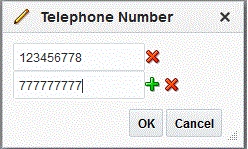
Description of "Figure 15-1 Multi-valued attribute input screen"
-
To exclude a telephone number that is added, click the cancel icon next to the text box.
-
Click OK.
-
To modify the values before submitting the request, you can click the multi-valued attribute icon. Telephone Number panel is displayed with the values previously entered.
Table 15-1 describes the fields in the Create User page:
Table 15-1 Fields in the Create User Page
Section Field Description Justification and Effective Date
Justification
Justification for creating the user.
Start Date
Date on which the user must be created.
Stop Date
Date till which the user must be active.
Basic Information
First Name
First name of the user.
Middle Name
Middle name of the user.
Last Name
Last name of the user.
E-mail
E-mail address of the user.
Manager
The reporting manager of the user.
Organization
The organization to which the user belongs. This is also known as the home organization.
User Type
The type of employee, such as consultant, contractor, contingent worker, employee, full-time employee, intern, non-worker, other, part-time employee, or temporary.
Display Name
It can have localized values, which can be added by clicking Manage Localizations, and selecting from a list of languages. Display Name is available in 33 languages.
Account Settings
User Login
The user name to be specified for logging in to the Administration Console.
Password
The password to be specified for logging in to the Administration console.
Confirm Password
Re-enter the password to be specified for logging in to the Administration console.
Account Effective Dates
Start Date
The date when the user will be activated in the system.
End Date
The date when the user will be deactivated in the system.
Contact Information
Telephone Number
The telephone number of the user.
Home Phone
The telephone number of the user's residence.
Fax
The fax number of the user.
Mobile
The mobile number of the user.
Pager
The pager number of the user.
Home Postal Address
The postal address of the user's residence.
Postal Address
The postal address of the user.
Postal Code
The postal code number of the user's address.
PO Box
The post box number of the user's address.
State
The state name of the user.
Street
The street name where the user resides.
Country
The country where user resides.
Preferences
Locale
The locale code of the user.
Timezone
The timezone of the user.
Other Attributes
Common Name
The common name of the user.
Department Number
The department number of the user.
Employee Number
The employee number of the user.
Generation Qualifier
Whether the user qualifies the generation.
Hire Date
The hiring date of the user.
Locality Name
The name of the locality where user resides.
Initials
The initials of the user.
Title
The title for the user.
-
-
Click Submit or Save as Draft. A message is displayed stating that the user is created successfully.
Tip:
Users can be created by any one of the following methods:-
By using Oracle Identity Administration
-
By self registration
-
By using SCIM-based APIs
For all the above methods, Oracle Identity Manager uses the default password policy or Password Policy against Default Rule. If you want to use a different password policy, then you must attach the new password policy to the default rule. To do so, see "Managing Password Policies".
For more information about how to use SCIM/REST services, see Using SCIM/REST Services in the Oracle Fusion Middleware Developing and Customizing Applications for Oracle Identity Manager.
-