17.3.4.1 Creating a Dynamic Organization Membership Rule
To create dynamic membership rule for an organization:
-
In the Members tab of the organization details page, click Add Rule. The Expression Builder is displayed.
-
In the Attributes tab, select an attribute, such as Country, and then click Add. The attribute is added to the expression builder for which you can specify a value. In addition, the Literals tab is displayed.
-
In the Value field, enter a value for the selected attribute, such as US, and then click Add. The value is added to the expression builder. The expression for the membership rule specifies that users with Country as US will be members of the selected organization.
Figure 17-1 shows the Expression Builder with a sample dynamic organization membership rule.
Figure 17-1 Dynamic Organization Membership Rule
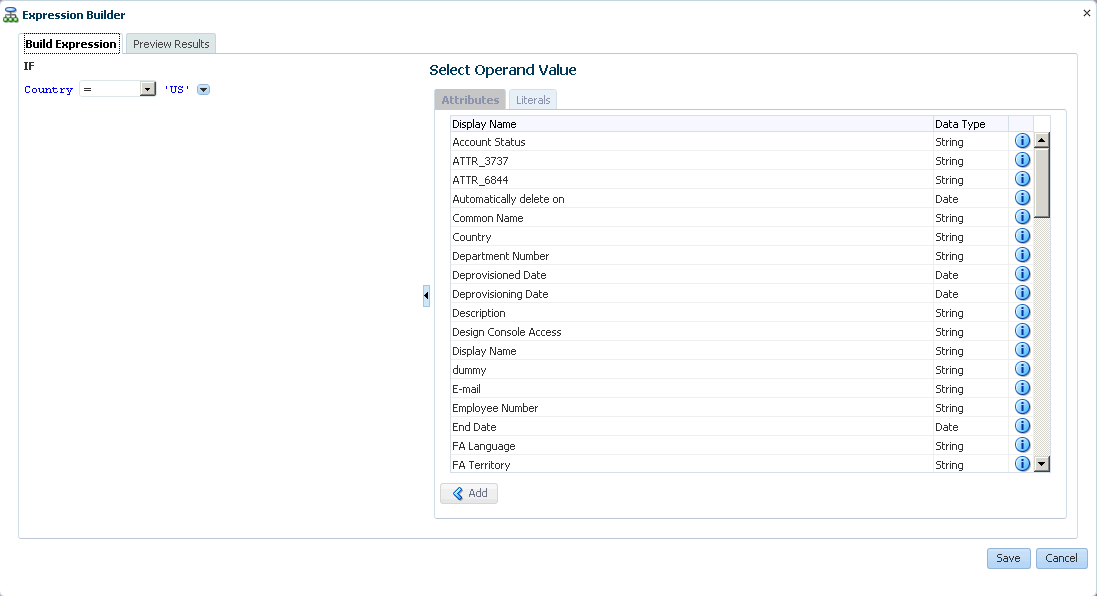
Description of "Figure 17-1 Dynamic Organization Membership Rule"
-
Click the Preview Results tab. This tab displays all the users that match the specified membership rule and will be assigned to the selected organization.
-
Click Save. The Members tab is displayed with the membership rule added in the User Membership Rule section.
-
Click any one of the following:
-
Apply: Clicking this button saves the membership rule for later evaluation. The users matching the rule criteria will be assigned to the selected organization when you run the Refresh Organization Memberships scheduled job. This scheduled job evaluates the changes in user-organization membership rules since the last job run and assigns users to organizations based on the rules. For more information about this scheduled job, see "Predefined Scheduled Tasks" in the Oracle Fusion Middleware Administrator's Guide for Oracle Identity Manager.
-
Apply and Evaluate: Clicking this button saves the membership rule and evaluates it against all users. As a result, the users that match the rule criteria are displayed in the list of members of the selected organization. The Relationship Type column for such users display Dynamic Member because these users are assigned to the selected organization based on the membership rule.
-
Revert: Clicking this button reverts the changes done after saving.
WARNING:
The membership rule will be lost if you close the organization details page without clicking any one of the Apply, Apply and Evaluate, and Revert buttons.
-